How to use Amazon Web Services for Free

Now, I don’t often get asked in the corporate world, “How can I use AWS for free?” (although it has happened), but it’s a question that occasionally comes up at user groups, events, and within the builder community. And it’s a good one! The truth is, you can use AWS for free—at least to a certain extent—but there are a few important rules and limitations you’ll need to understand to make the most of it. Whether you’re a beginner exploring cloud services or an experienced developer looking to test new features, the AWS Free Tier is an excellent way to get started without spending a cent.
What is the AWS Free Tier?
This is where things can get a bit confusing from the start—AWS actually has three types of "free tiers":
1) 12-Months Free
For 12 months (starting from the creation of the AWS account), free usage of specific service usage. Some examples of this today include:
- 750 Hours of Amazon EC2 per month
- 5 GB of standard storage Amazon S3
- 30 GB of Amazon Elastic Block Storage
If you exceed the free usage quotas or your 12-month period ends, standard pay-as-you-go rates apply.
2) Always Free
Available to both existing and new AWS accounts, this specific service usage is free indefinitely. Some examples of this today include:
- 25 GB of DynamoDB
- 1 Million AWS Lambda requests
- 1 TB of data transfer out with Amazon CloudFront
If you can create a workload that fits within these limits, you will never incur a cost for these services.
3) Trials
AWS offers short-term free trials for specific services, which start when you first use the service. These trials are ideal for testing new features or services before committing to long-term use. Some examples of this today include:
- 750 Hours per month, for 90 days of Amazon Lightsail
- 30 days of Amazon Macie
- 30 days of Amazon GuardDuty
Devil in the detail
One of the most common pitfalls with the AWS Free Tier is not paying close attention to the details. It’s not unusual to see posts on Reddit from someone who’s received a surprise bill despite believing they were safely within the Free Tier limits.
Take the 750 hours of Amazon EC2 usage per month for the first 12 months as an example. Sounds fantastic, right? And it is—but it comes with some important "rules" that you need to be aware of:
- Instance Type and Operating System Restrictions:
The free tier only applies to t2.micro or t3.micro instances running on Linux, RHEL, SLES, or Windows.
If you launch a different instance type or use an unsupported operating system, those costs will fall outside the Free Tier, and you’ll be billed accordingly. - Multiple Services in Use:
Here’s where things get a bit tricky, particularly for those new to AWS: the service you’re using is often made up of multiple underlying services.- While the Free Tier provides 750 hours of EC2 usage, it doesn’t automatically include storage.
- Fortunately, the Free Tier includes 30 GB of Amazon Elastic Block Storage (EBS). However, if your storage exceeds 30 GB or you use additional EBS features—such as more than 1 GB of snapshots—you’re no longer covered under the Free Tier and will start incurring costs.
AWS Free Tier and AWS Organizations
A common question I get in the corporate world is: How do the AWS Free Tiers work within an AWS Organisation? Especially for things like lab and sandbox accounts. Here’s how it works:
- Single Account Eligibility:
Only one account within the AWS Organization can benefit from the Free Tier offers (The Management Account). - Aggregated Usage:
Usage across all accounts in the AWS Organization is aggregated under consolidated billing. This means that the combined usage of all member accounts counts towards the Free Tier limits. - Eligibility Start Date:
The Free Tier eligibility for all member accounts begins on the day the management account is created. If the management account’s Free Tier period has expired, none of the member accounts will be eligible for Free Tier benefits, even if they’re newly created.
Tips to Stay within the Free Tier
Here are some good ways to stay within the Free Tier and reduce the chance of getting a unexpected bill.
Monitor your usage
AWS provides an excellent dashboard to help you track your Free Tier usage. You can find it in the Billing and Cost Management console under Cost and Usage Analysis. This tool is a great way for ensuring you stay within your Free Tier limits and avoid unexpected charges.
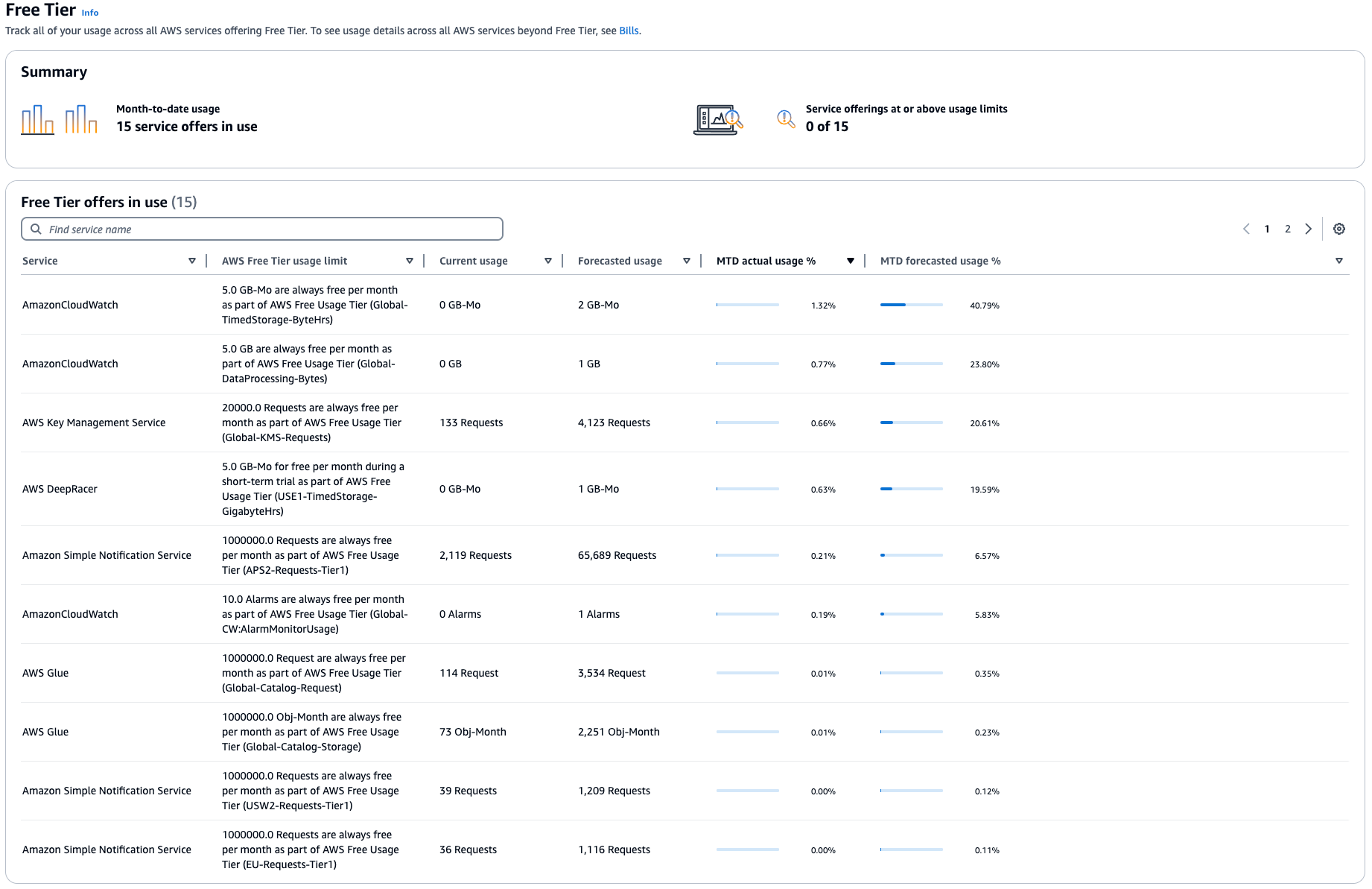
Alerts
There are two good built in ways to get usage alerts for the Free Tier.
AWS Free Tier Usage Alerts
AWS automatically notifies you when you exceed 85 percent of your Free Tier limit for each service. However, it’s a good idea to check that this feature is enabled in your account. Here’s how to do it:
- Open the Billing Console:
Go to the AWS Management Console and navigate to the Billing console. - Access Billing Preferences:
Under User Preferences, click Billing preferences. - Edit Alert Preferences:
Look for the Alert Preferences section and click Edit. - Enable Free Tier Alerts:
Ensure the option Receive AWS Free Tier alerts is enabled.
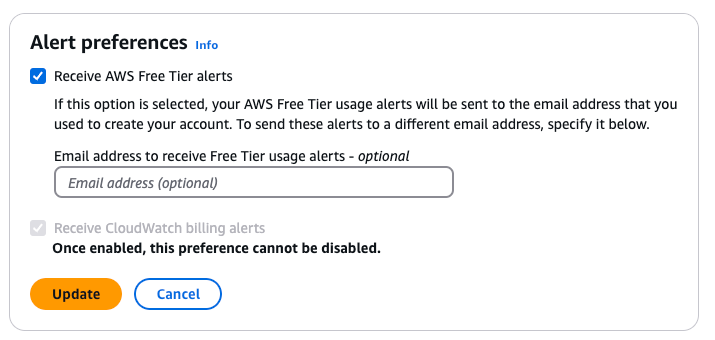
AWS Budgets
In addition to Free Tier usage alerts, i'd recommended to configure AWS Budgets to notify you if you start incurring costs. You can easily do this using the Zero Spend Budget template. Here’s how:
- Open the Billing Console:
Go to the AWS Management Console and navigate to the Billing console. - Navigate to Budgets:
In the navigation pane, select Budgets. - Create a Budget:
- Click Create a budget.
- Select Use a template and choose the Zero Spend Budget template.
- Enter your preferred email address for receiving alerts.
- Click Create budget.
By setting up a Zero Spend Budget, you’ll be alerted if you exceed your Free Tier and start spending money.
Final Thoughts
The AWS Free Tier is a fantastic way to explore AWS, experiment with new ideas, learn and even run small-scale workloads without spending a cent. However, like any powerful tool, it comes with rules and limitations that you need to understand to avoid surprises. Don't be that next post on Reddit!

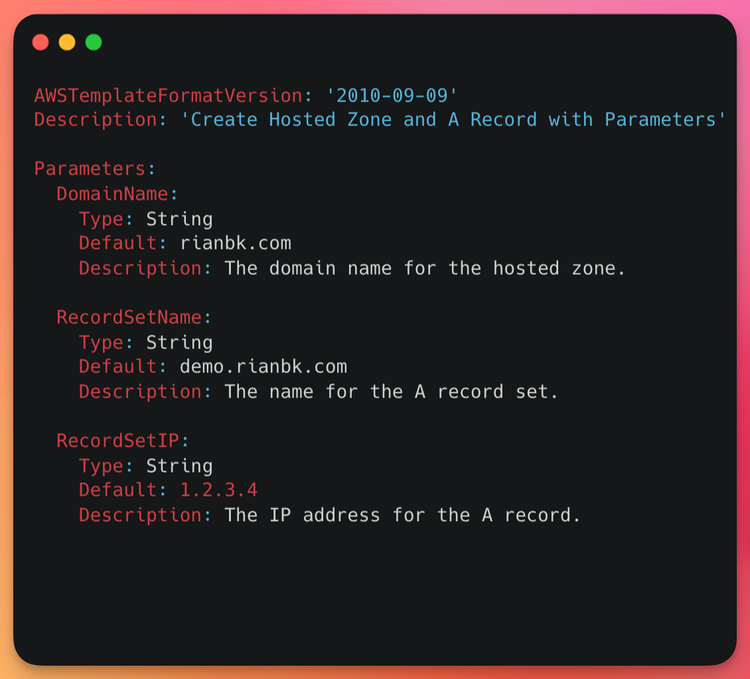

Comments ()